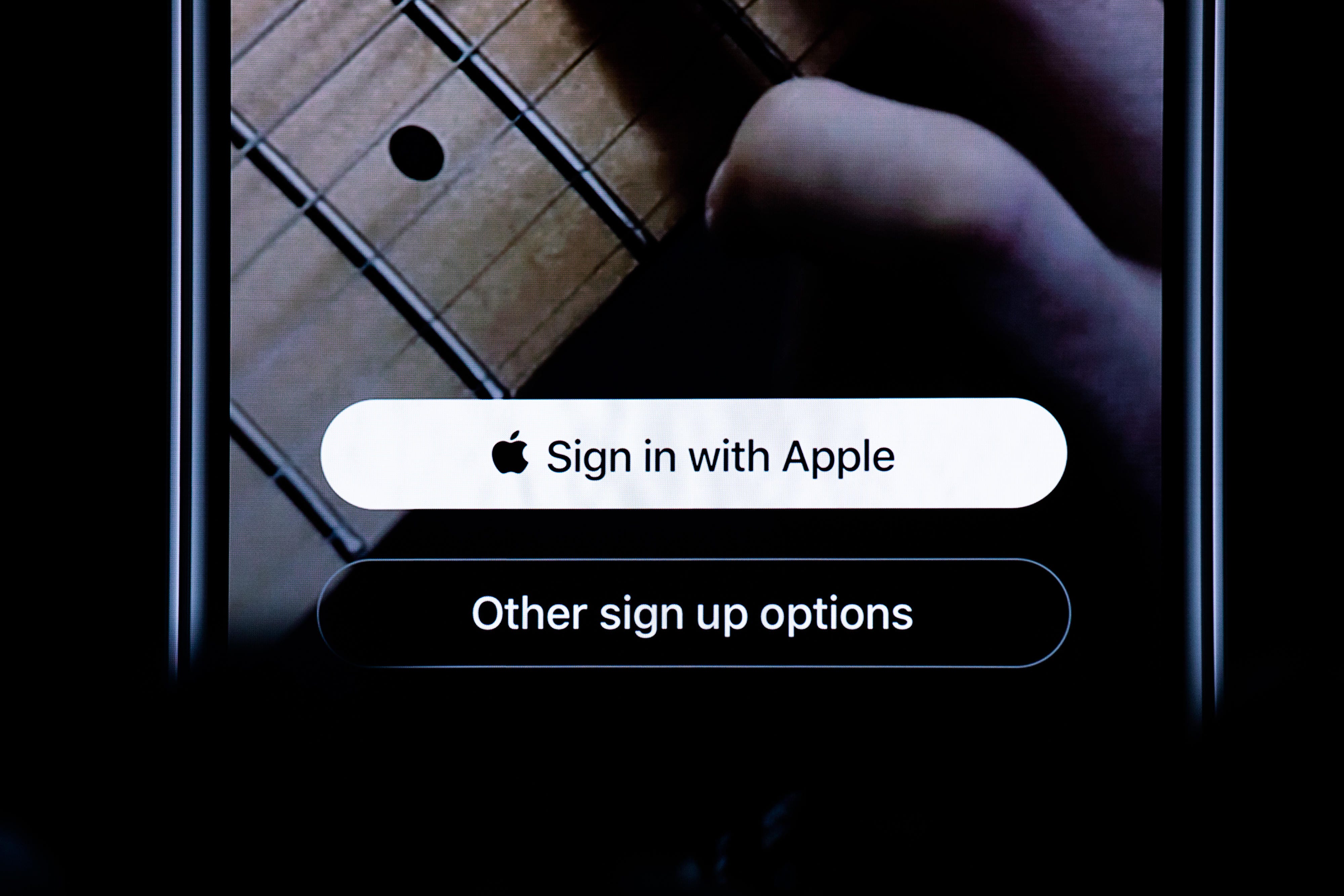
Sign In with Apple will appear on apps. You could also use an email address instead.
James Martin/CNETIf you have an iPhone, you may be familiar with Sign In with Apple -- a privacy tool that gives iOS users more security when using third-party apps and websites with their Apple ID. Instead of signing in with Facebook, Google or making a brand new account, you can choose the Sign In with Apple option to use your Apple ID to verify your credentials. It's not a bad idea to figure this out now, ahead of Apple's WWDC 2021, when we're likely to see some new Apple products.
Sign In with Apple was introduced back at WWDC 2019, at a moment when privacy had become a hot-button political issue with multiple companies like Facebook and Quest Diagnostics taking center stage in security debates. The feature signaled the tech giant's commitment to privacy that the company has long made a mantra. Since then, Apple has added more privacy controls to iOS, including the ability to stop apps from tracking you across websites, and "nutrition labels" that let you see what information apps collect before you download.
If you haven't tried Sign In with Apple, here's everything you need to know about how it works and how to use it. Plus, here's how to check your iPhone's privacy settings in two easy steps, and 9 rules for strong passwords.
How to use Sign In with Apple
1. When you open an app or website -- if it supports Sign In with Apple -- simply tap Continue with Apple.

2. Accept or deny any permissions the app asks for.
3. Follow the onscreen prompts regarding your Apple ID. You can choose to edit your name, share or hide your email. Choose Continue.
4. Enter your passcode when prompted. You can also confirm with Face ID or Touch ID. If you don't have any of the three, you can use your Apple ID password.
As long as you're signed in on your device, you'll be signed into the app. To sign out, just locate the settings in the app or website and choose Sign Out. You'll need to repeat the process if you want to sign back in.
How does Sign In with Apple Work?
Sign In with Apple uses your iOS device to verify your credentials, instead of your social account logins, which could make you vulnerable to being tracked online. With the Hide My Email option, Apple creates a random email address -- you'll recognize it by the unique alphanumeric string followed by @privaterelay.appleid.com.
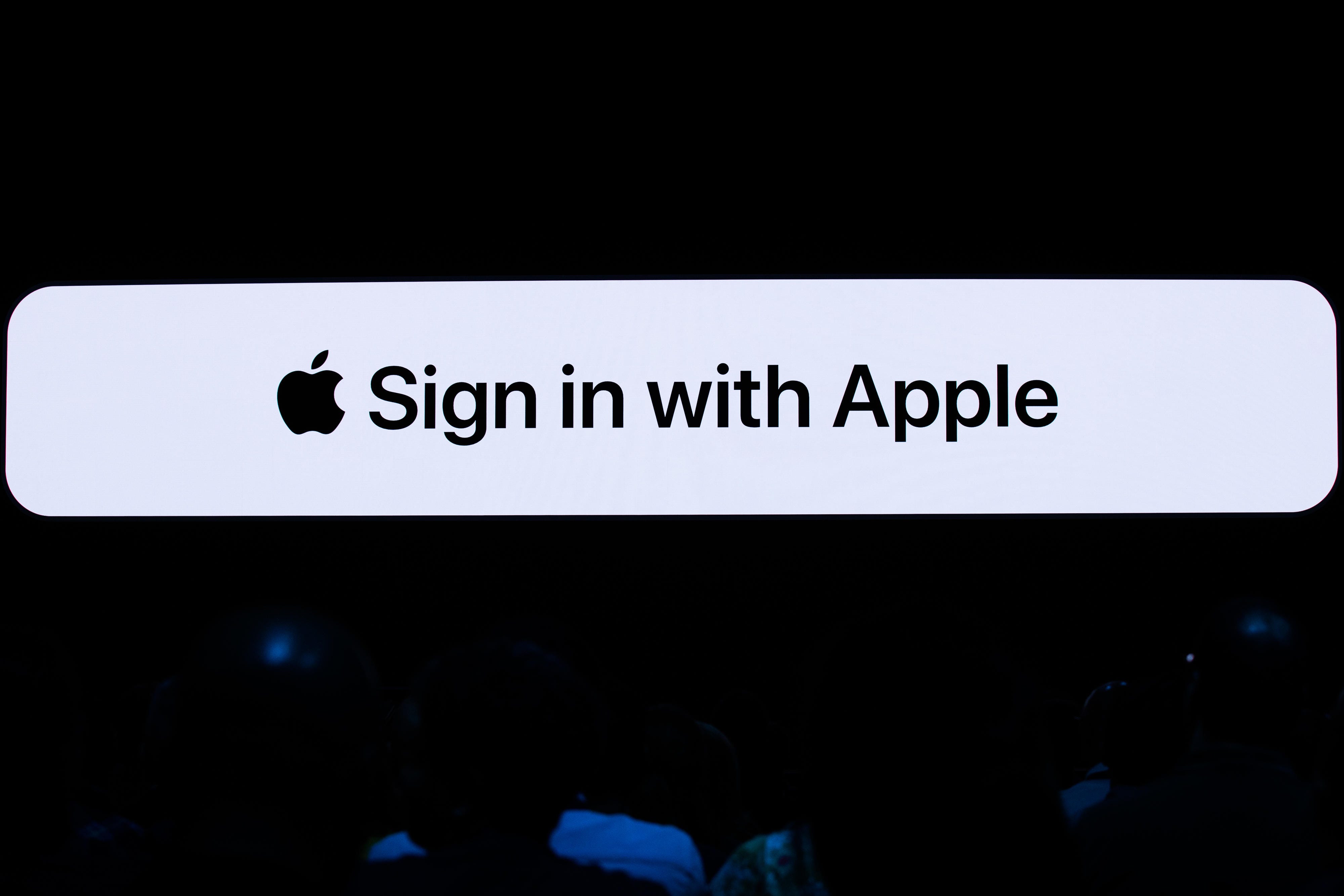
The random email address can only be used for one specific app. The app or website will use the generated email, but Apple will forward any correspondence to your real email, protecting your identity. You can reply to whichever emails you like without exposing your personal email address. Apple lets you turn off the email forwarding feature at any time as well.
Sign In with Apple says it won't use any of your information aside from what's required to let you sign in and out of an account. The tool also employs two-factor authentication with Face ID or Touch ID. If you don't see the Sign In option, that means the app or website doesn't support it yet.
Read more: Dumping passwords can improve your security -- really
Can I see the apps that use Sign In with Apple?
Yes. Here's how:
1. Open the Settings app iPhone, iPad or iPod touch, and tap your name.
2. Tap Passwords and Security
3. Choose Apps Using Your Apple ID.
From there -- if you've used Sign In -- you should see a list of apps. You can tap through each app and see what (or change) the preferences you put in place, as well as read the app or website's privacy policy. You can also toggle off email forwarding here as well as stop using your Apple ID with the app.
1. Here's how to do it on Mac:
2. Choose the Apple menu.
3. Open System Preferences.
4. Click Edit.

And how to do it from a web browser:
1. Sign in to appleid.apple.com.
2. Find the Security section.
3. Select Manage Apps and Websites under Sign In with Apple.
4. Choose Manage.
Read more: Three old password rules that turned out to be dumb today
Can I change my forwarding email address?
Yes. If you use Hide My Email and need to make some changes, here's how on mobile:
1. Open Settings.
2. Tap your name
3. Tap Name, Phone Numbers, Email.
4. Tap Forward to under Hide My Email.
5. Choose a new email address to use in forwarding.
The new address you enter will apply across all the apps you're using Sign In's Hide My Email feature with.
How is Sign In with Apple different from signing in with Facebook or Google?
Sign In with Apple is visually similar to the icons that let you sign into an app or website with Google or Facebook. While signing in with Facebook or Google might seem easier, a lot of your personal information is attached to those accounts, like nicknames, your hometown and your birthday. This data might seem trite at face value, but some of that information is prime security question fodder for your bank account, for example.
Sign In with Apple also gives you more control over the permissions apps and websites have access to. You can pick and choose which apps have to ask your permission each time it requests your location data from Wi-Fi and Bluetooth. It's handy if you're trying out a new app or you don't plan on using an app often, for example.
For more, check out how to stop your iPhone apps from tracking you, and the best iPhone VPNs of 2021.
"Here" - Google News
May 31, 2021 at 01:48AM
https://ift.tt/3yQpu8v
Sign In with Apple is a must for iPhone users. Here's how it works - CNET
"Here" - Google News
https://ift.tt/39D7kKR
Shoes Man Tutorial
Pos News Update
Meme Update
Korean Entertainment News
Japan News Update

:no_upscale()/cdn.vox-cdn.com/uploads/chorus_asset/file/25244079/4.png)
No comments:
Post a Comment